Game Center
Red Rover - The War to End All Wars allows you to fight epic battles against other players using Apple’s Game Center. You can play against a random Game Center player or against one of your Game Center friends.
This document will guide you through the process of finding opponents from Red Rover using Game Center. Red Rover makes use of the standard Game Center dialogs, so if you are already familiar with how they work this should all be familiar to you. This document is not a strategy or user guide for playing an actual Red Rover battle. For that, please visit our web site.
First off, launch Red Rover, or, if you are already playing Red Rover, navigate to the Home Screen. Tap on the “Play Online” button to begin. Doing so will bring up the Online Play Command Screen. At the top, you will three large Online Play Controls.
This document will guide you through the process of finding opponents from Red Rover using Game Center. Red Rover makes use of the standard Game Center dialogs, so if you are already familiar with how they work this should all be familiar to you. This document is not a strategy or user guide for playing an actual Red Rover battle. For that, please visit our web site.
First off, launch Red Rover, or, if you are already playing Red Rover, navigate to the Home Screen. Tap on the “Play Online” button to begin. Doing so will bring up the Online Play Command Screen. At the top, you will three large Online Play Controls.
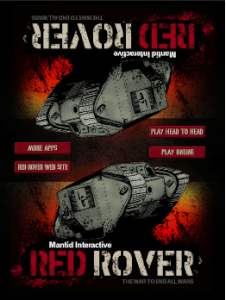
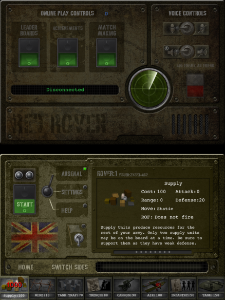
Leaderboards and Achievements
Tapping on Leaderboards will bring up the standard Game Center Leaderboards dialog where you can view the rankings of all Red Rover Players or just your friends. You can check the players who played today, this week, or all time.Likewise, tapping on Achievements brings up the standard Game Center Achievements dialog. By performing certain actions in online play, you can bag some of Red Rover’s 14 achievements, worth a grand total of 215 Game Center Points.
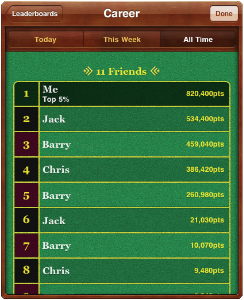
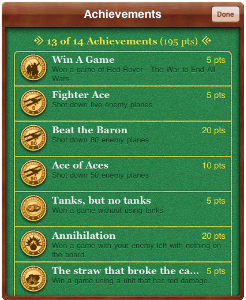
Play against a Random Opponent
To find an opponent, tap on the Match Making Button. This will bring up the standard Game Center Match Making dialog. A few options for finding games are provided. First off is the “Play Now” option to the top-right. After tapping on it, the game will start finding an opponent.After you have been connected to your opponent, you will be put back in to the Online Play Command screen. You may view your settings and adjust Initial Resource Level and the Randomizer to the agreed preference. You may also make a friend request to your enemy and switch sides from here.
Red Rover supports audio chats with your opponents. The audio controls are located in the upper-right area of the screen. Here, you can adjust if you can hear your opponents voice and if you want your voice to be heard.
Audio Controls do not work with all cellular and wi-fi combinations. Two wi-fi’s are required for audio chats. These controls will be disabled if Game Center cannot establish an audio session.
When you are ready to start the battle, press the “Start” button to begin a game. A flashing light above the start button will indicate if your opponent is ready. Make sure not to leave your opponent waiting too long!
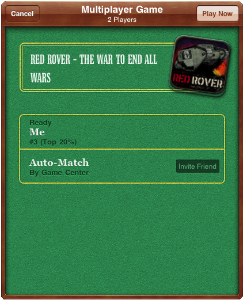
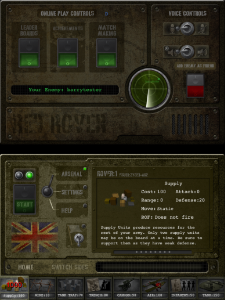
Invite a Friend
Alternatively, you can invite a friend to a game of Red Rover. Tap on the Match Making button to bring up the Game Center Multiplayer Game dialog, then tap on the “Invite Friend” button next to “Auto-Match” to begin. Your friends will be listed. By tapping on the box which contains your friends name, you can choose that friend and then tap “Next” to move onto the Invitation dialog.Here you can create a personalized message to the friend you are inviting. Once you are done, tap the “Send” button and wait for your friend to respond to the request.
Once you have sent in an invite, watch the “Waiting spinner”. When your friend is ready, the “Waiting spinner” will be replaced with the label “Ready” When that happens, tap on the “Play Now” button in the upper right.
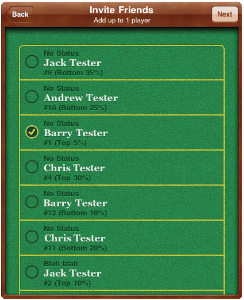
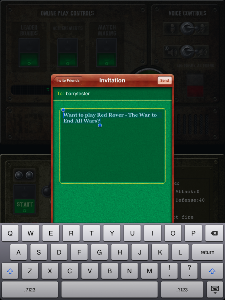
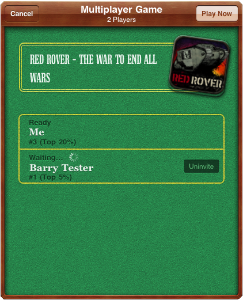
Online Play Battle
A Red Rover game will begin as usual (for help in the game, try the help tab). However, you will only be able to place units on your side. Unlike Head-to-Head, you can gain points which count towards Leaderboards. You gain points equal to the supply requirement of the units you destroy. The winner will gain an addition 1,000 points.In addition, the pause button in the middle has been replaced by a gear symbol, which turns on online play settings. You can interact with the setting while the game is running. There is no intentional pausing during an online play battle. In the online play settings, you can adjust the music volumes, effect volumes, voice controls, and surrender.
We strongly advise that you only use surrender if you must end the game due to an interruption. If you surrender, you will not receive any points or achievements from the game.
Following Victory, Defeat, or Surrender, tap the return button in the center to return to the Online Play Command Screen. You may battle the same opponent again or disconnect and find another opponent.
If you have any questions or comments, please visit us on the web at:
http://www.MantidInteractive.com/redrover
or send us an email at: support@MantidInteractive.com

© 2011 Mantid Interactive | Apple, the Apple logo, iPhone, iPod touch, and iTunes are trademarks of Apple Inc., registered in the U. S. and other countries.iPad is a trademark of Apple Inc. App Store is a service mark of Apple Inc.